How to Change Font Type in Sublime Text
Sometimes I get bored with everything. Without any purposes sometimes I change theme, layout, or any "visual-thing" of everything I face. One of my trial is changing font type of Sublime Text. In very first time, I bet it was so easy. But I had been looked for "font-family" and nothing I found about this "font-family". *I though like I'm using an office program. lol*
1. If you are using Ubuntu, try to open dash and type Font Viewer. Open Font Viewer and you will see many fonts. Just choose one.
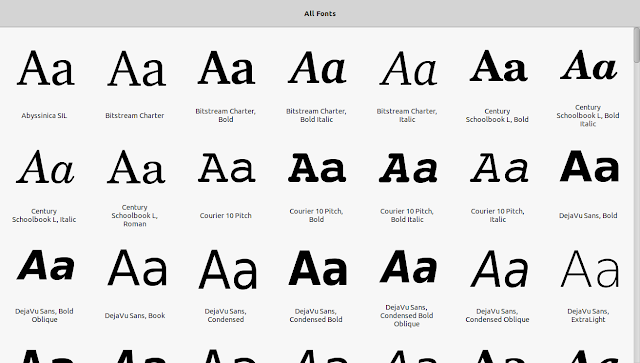 |
| Fig 1. Font Viewer |
 |
| Fig 2. I select this font for this tutorial |
2. Open Sublime Text. (Of course! Don't open other program)
3. Select Preferences and click Settings - User.
4. You'll get a "new page" in Sublime Text. If it's blank add this code:
1 | {"font_face": "YOUR_FONT_NAME",}
|



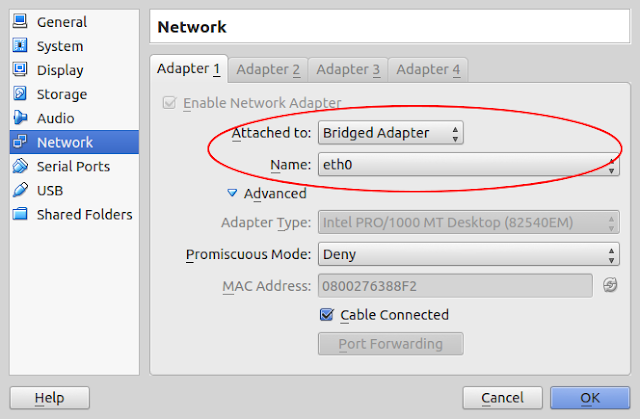
Comments
Post a Comment
Write your comment here.